How To Do Velocity On CapCut? Easy Steps
CapCut stands out as one of the top video editing apps available for both Android and iOS devices. Its popularity has soared, especially among avid TikTok users.
With CapCut, you can easily carry out fundamental editing tasks such as cutting, trimming, and reversing videos. Additionally, it provides an extensive array of features including filters, transitions, text options, stickers, background music, and a tool for adjusting video speed, making velocity adjustments a breeze.
How To Do Velocity On CapCut: First, export the video in slow-motion. Create a new project and import the same video. Trim the video into parts and increase the speed of every next part while leaving the parts in between as they are.
What Does Changes in Velocity Mean?
Video velocity refers to the technique of adjusting the speed of a video at certain points to convey particular emotions or effects. For example, in a 16-second video, you might choose to slow down the first six seconds and then gradually increase the pace for the remaining 10 seconds, depending on the desired effect.
Although it’s feasible to divide the video into segments and alter the speed of each segment independently, such abrupt changes can disrupt the viewing experience for the audience.
Currently, video velocity is widely used in various contexts such as social media posts, advertisements, and sports footage. It serves to intensify the overall impact of the video and enhance viewer engagement by creating a dynamic viewing experience.
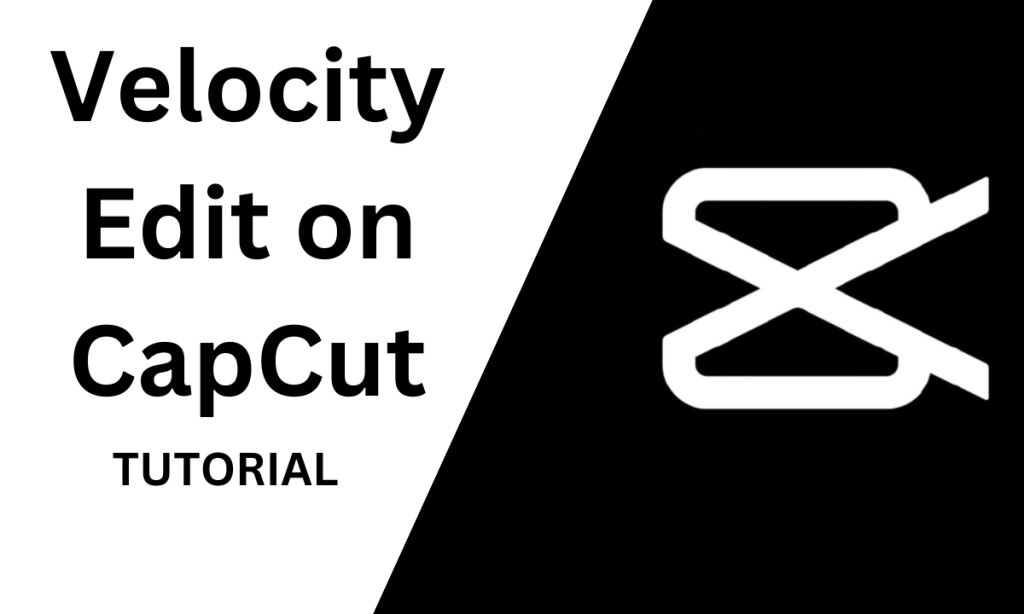
How Do You Make a Velocity Edit on CapCut?
The velocity of the cap cut is related to the speed at which the video clip is played. The app allows you to slow down or speed up your videos being edited.
Making a velocity edit on CapCut is not difficult but a bit complex for beginners. Let’s learn how to do velocity edit on CapCut step by step:
1. Set Up CapCut
The first step you have to do is to install the CapCut Pro APK on your mobile or Android on which you want to edit your videos. You can download it from capcutproapk.pro or from the PlayStore. After installing the app, login to your account for a better video editing experience.
2. Import Video & Export Slow Motion
Now, this is the time to import the video you want to edit in velocity style. After importing the video, reduce its speed to around 0.2x and export it. \
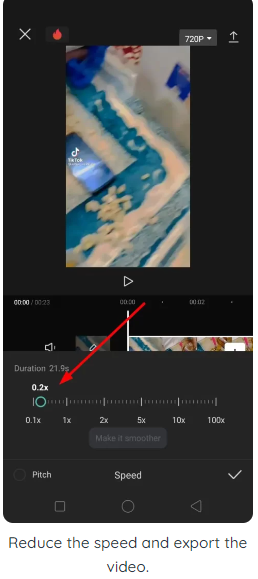
Next, import the same video in a new project to apply velocity edit effects.
3. Import the Audio
Now, add the audio on which you want to make the velocity-styled video. After adding the audio, click on it, and you will see a beat option. It will allow you to add visual marks on the audio layer where the beat sound is high or later you want to split your video.
You can also see the high-beat points in the sound layer under your video.
4. Trim Video in Parts
Now, you need to split your video into multiple parts. Just click on the video and hit split. It will divide your video into parts. Later, you can apply further editing to individual pieces.
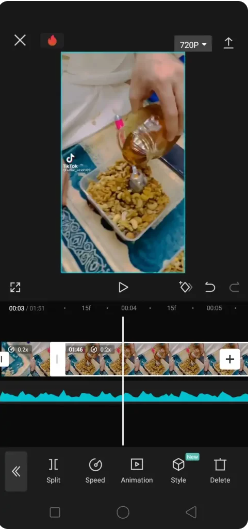
5. Control Speed
Now, you need to control the speed of these video parts. Click on the first video part and increase the speed as much as you can. Leave the second part. Increase the playback speed of the third part as previously.
Repeat the process for all video parts.
In summary: you need to increase the speed of video parts, leaving one part in between as it is.
It will create a nice velocity effect that you are looking for. Now, export the video and enjoy your edit.
Smooth Velocity Edit on CapCut
If you are looking for a pre-built velocity edit solution, try this amazing velocity template in CapCut.
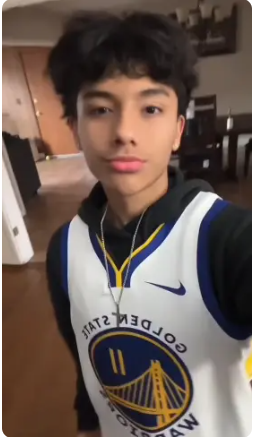
Why is it useful to use CapCut for velocity editing?
Using CapCut for velocity editing is quite useful because of the stunning features of this app. The app is quite smart as it is programmed to assist you in giving you its best while doing Velocity Edition.
Conclusion
Creating a velocity edit video with CapCut is a breeze.
Just follow the steps mentioned above, and you’ll be able to turn your editing dreams into reality with ease. With just a few clicks, you can create stunning velocity edit videos that will impress everyone. Give it a shot, and you won’t regret it!